 Leif160519的blog
Leif160519的blog
——————
Docker监控普罗米修斯
| 主机名称 | IP地址 | 安装组件 |
|---|---|---|
| DockerMachine | 192.168.116.131 | 1. Prometheus Server(普罗米修斯监控主服务器 ) 2. Node Exporter (收集Host硬件和操作系统信息) 3. cAdvisor (负责收集Host上运行的容器信息) 4. Grafana (展示普罗米修斯监控界面) |
| Docker01 | 192.168.116.132 | 1. Node Exporter (收集Host硬件和操作系统信息) 2. cAdvisor (负责收集Host上运行的容器信息) |
| Docker02 | 192.168.116.133 | 1. Node Exporter (收集Host硬件和操作系统信息) 2. cAdvisor (负责收集Host上运行的容器信息) |
1.安装Node Exporter 来收集硬件信息
所有节点运行以下命令安装Node Exporter 容器
docker run -d -p 9100:9100 \
-v "/proc:/host/proc" \
-v "/sys:/host/sys" \
-v "/:/rootfs" \
--net=host \
prom/node-exporter \
--path.procfs /host/proc \
--path.sysfs /host/sys \
--collector.filesystem.ignored-mount-points "^/(sys|proc|dev|host|etc)($|/)"
注意,这里我们使用了
--net=host,这样 Prometheus Server 可以直接与 Node Exporter 通信
-
Node Exporter 启动后,将通过 9100 提供 host 的监控数据。在浏览器中通过 http://192.168.116.131:9100/metrics 测试一下。
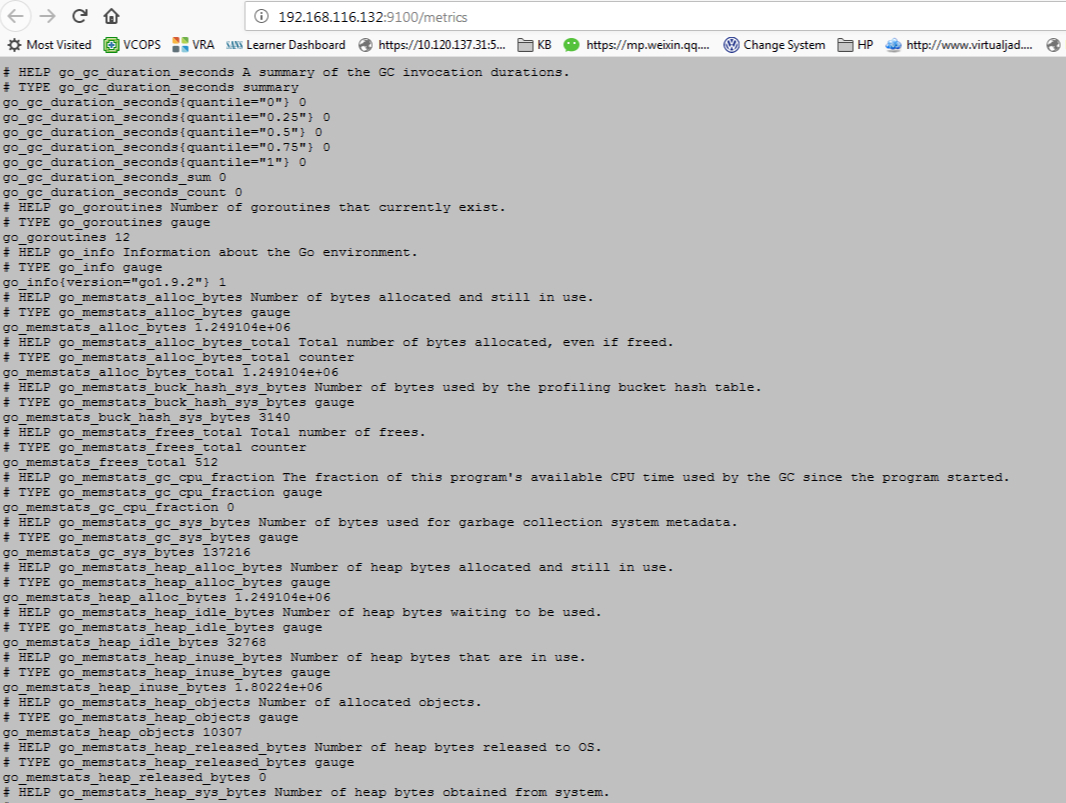
-
安装cAdvisor 来收集容器信息 所有节点运行以下命令来安装cAdvisor
docker run \
--volume=/:/rootfs:ro \
--volume=/var/run:/var/run:rw \
--volume=/sys:/sys:ro \
--volume=/var/lib/docker/:/var/lib/docker:ro \
--publish=8080:8080 \
--detach=true \
--name=cadvisor \
--net=host \
google/cadvisor:latest
注意,这里我们使用了
--net=host,这样 Prometheus Server 可以直接与 cAdvisor 通信。
- cAdvisor 启动后,将通过 8080 提供 host 的监控数据。在浏览器中通
在浏览器中通过 http://192.168.116.132:8080/metrics 测试一下。
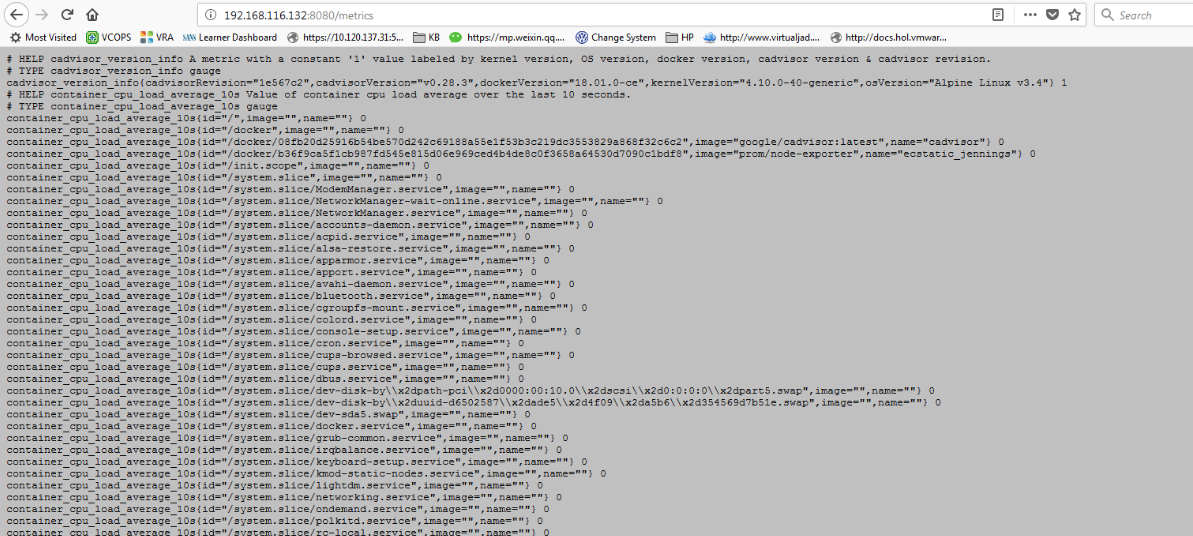
5.在Dockermachine服务器上安装普罗米修斯服务
安装之前需要将普罗米修斯的启动文件创建好, 在/root目录下创建prometheus.yml文件文件内容如下:主要修改targets部分
# my global config
global:
scrape_interval: 15s # Set the scrape interval to every 15 seconds. Default is every 1 minute.
evaluation_interval: 15s # Evaluate rules every 15 seconds. The default is every 1 minute.
# scrape_timeout is set to the global default (10s).
# Alertmanager configuration
alerting:
alertmanagers:
- static_configs:
- targets:
# - alertmanager:9093
# Load rules once and periodically evaluate them according to the global 'evaluation_interval'.
rule_files:
# - "first_rules.yml"
# - "second_rules.yml"
# A scrape configuration containing exactly one endpoint to scrape:
# Here it's Prometheus itself.
scrape_configs:
# The job name is added as a label `job=<job_name>` to any timeseries scraped from this config.
- job_name: 'prometheus'
# metrics_path defaults to '/metrics'
# scheme defaults to 'http'.
static_configs:
- targets: ['localhost:9090','localhost:8080','localhost:9100','192.168.116.133:8080','192.168.116.133:9100','192.168.116.132:8080','192.168.116.132:9100']
指定从哪些 exporter 抓取数据。这里指定了两台 host 上的 Node Exporter 和 cAdviso
另外 localhost:9090 就是 Prometheus Server 自己,可见 Prometheus 本身也会收集自己的监控数据。同样地,我们也可以通
- 运行以下命令安装普罗米修斯服务
docker run -d -p 9090:9090 \
-v /root/prometheus.yml:/etc/prometheus/prometheus.yml \
--name prometheus \
--net=host \
prom/prometheus
注意,这里我们使用了
--net=host,这样 Prometheus Server 可以直接与 Exporter 和 Grafana 通信。
prometheus.yml 是 Prometheus Server 的配置文件
-
安装完毕后浏览器中打开http://192.168.116.131:9090 点击菜单 status ----> target,状态显示为up,说明普罗米修斯服务能够正常获取监控数据,点击endpoint可以查看收集的详细信息由于没有安装UI 服务器Granfana所以,都是枯燥的字母

-
在DockerMachine上运行Grafana
docker run -d -i -p 3000:3000 \
-e "GF_SERVER_ROOT_URL=http://grafana.server.name” \
-e "GF_SECURITY_ADMIN_PASSWORD=secret" \
--net=host \
grafana/grafana
注意,这里我们使用了
--net=host,这样 Grafana 可以直接与 Prometheus Server 通信。
-e "GF_SECURITY_ADMIN_PASSWORD=secret 指定了 Grafanaadmin用户密码secret。
-
现在查看各个Host上都运行了那些容器 Dockermachine: 共4个 Grafana,Prometheus, cadvisor, node-exporter

Docker01: 共2个 cAdvisor,node-exporter

Docker02:共2个 cAdvisor, node-exporter

-
Grafana启动后,在浏览器中打开http://192.168.116.131:3000 登录界面好炫啊----尤其是这种骚蓝背景,登录用
admin密码为刚创建Grafana时的secret
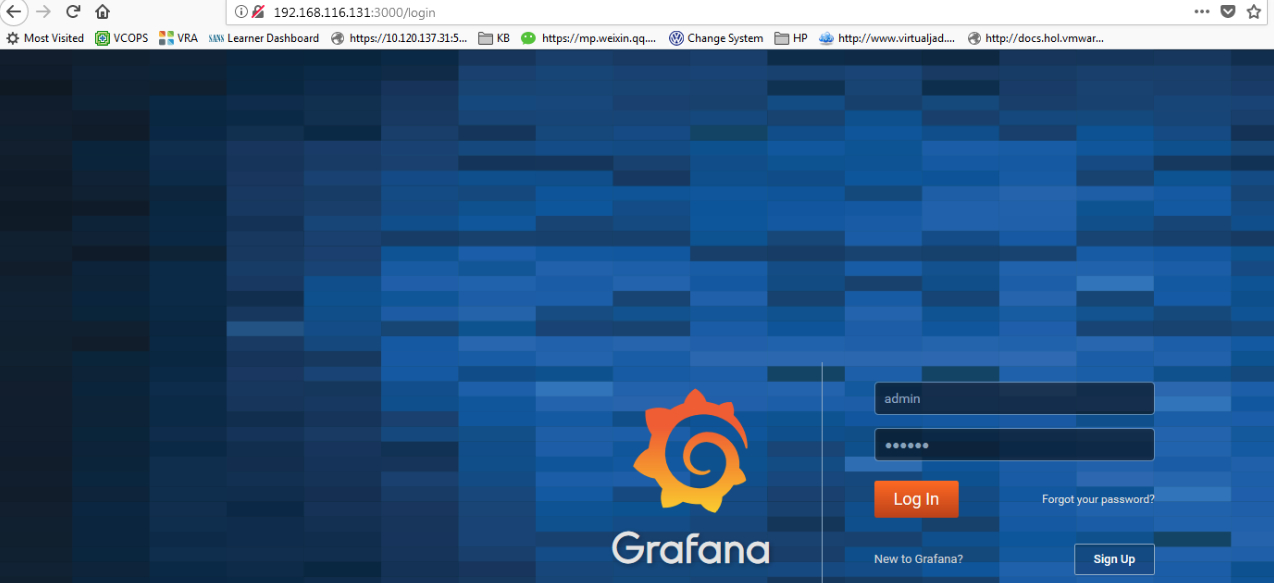
-
真是逼格满满,并且很人性化,按照向导操作添加DataSource
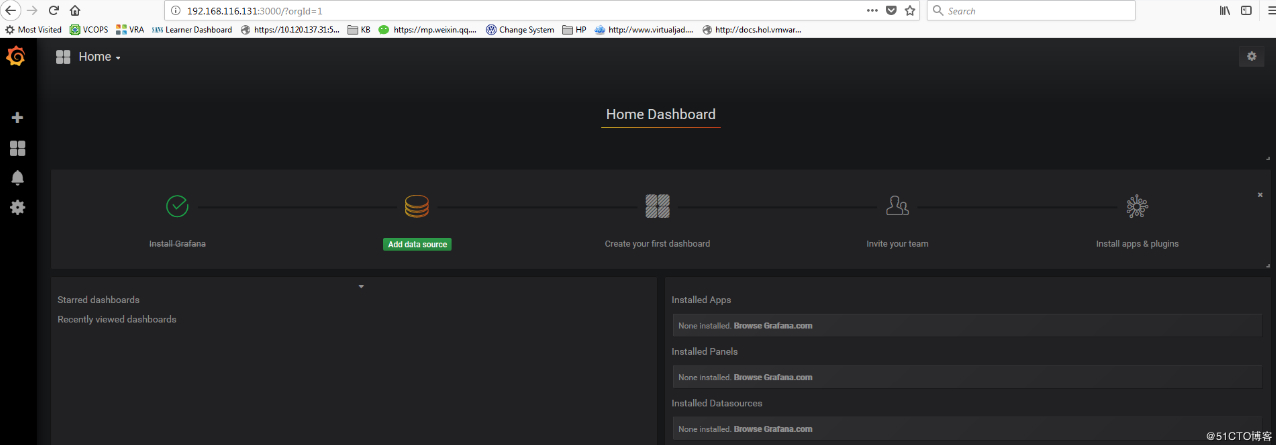
-
添加普罗米修斯服务器,重点看框部分,其它默认即可
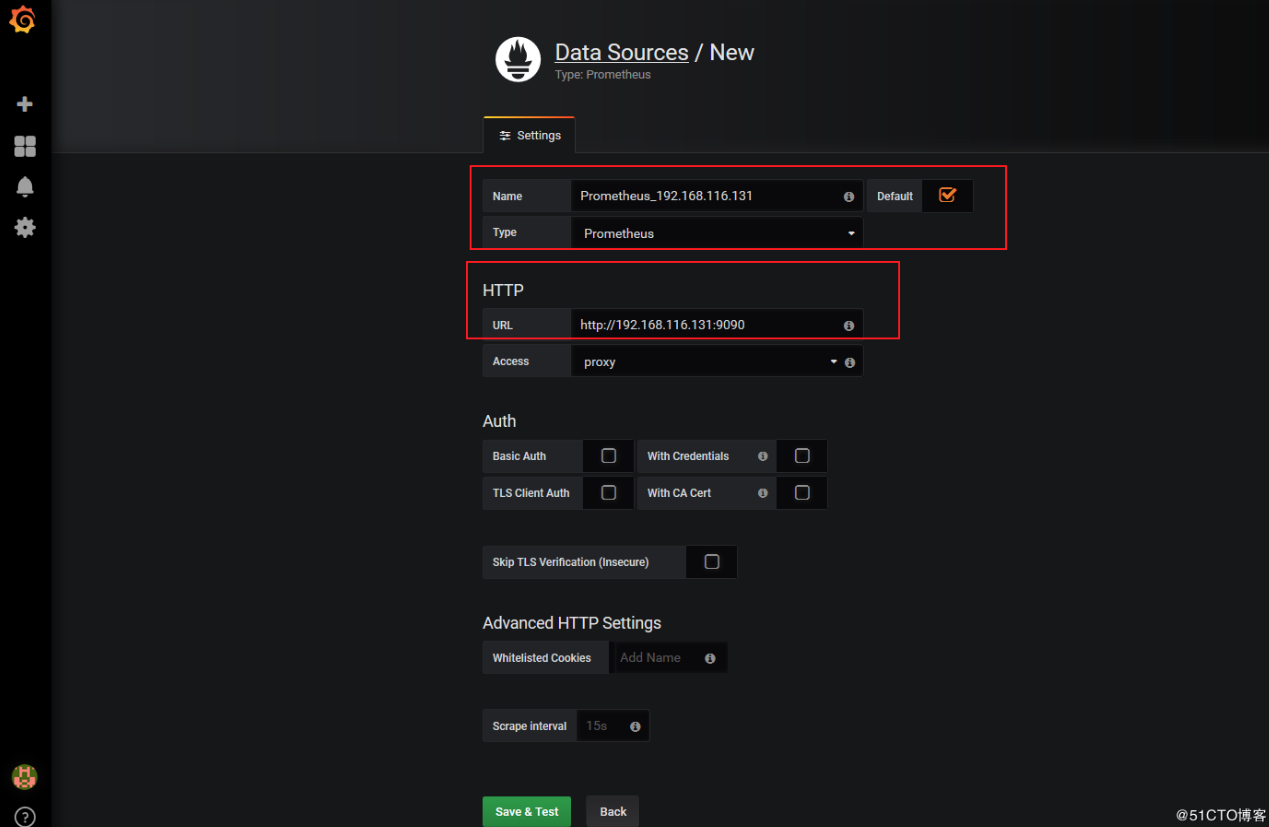
点击Save & Test 如果一切顺利该DataSource可以正常工作了,也就是说Grafana可以正常跟Prometheus正常通信了,name怎么展示数据呢,答案是通过dashboard.
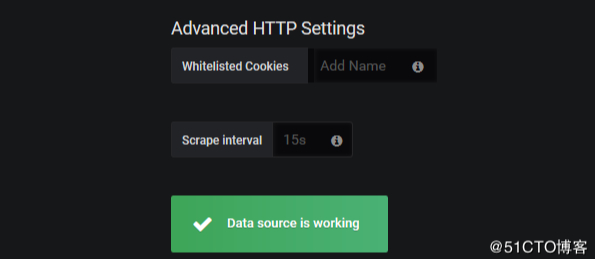
-
自己手工创建dashboard有点困难,可以借助开元的力量访问 https://grafana.com/dashboards?dataSource=prometheus&search=docker,将会看到很多用于监控 Docker 的 Dashboard。
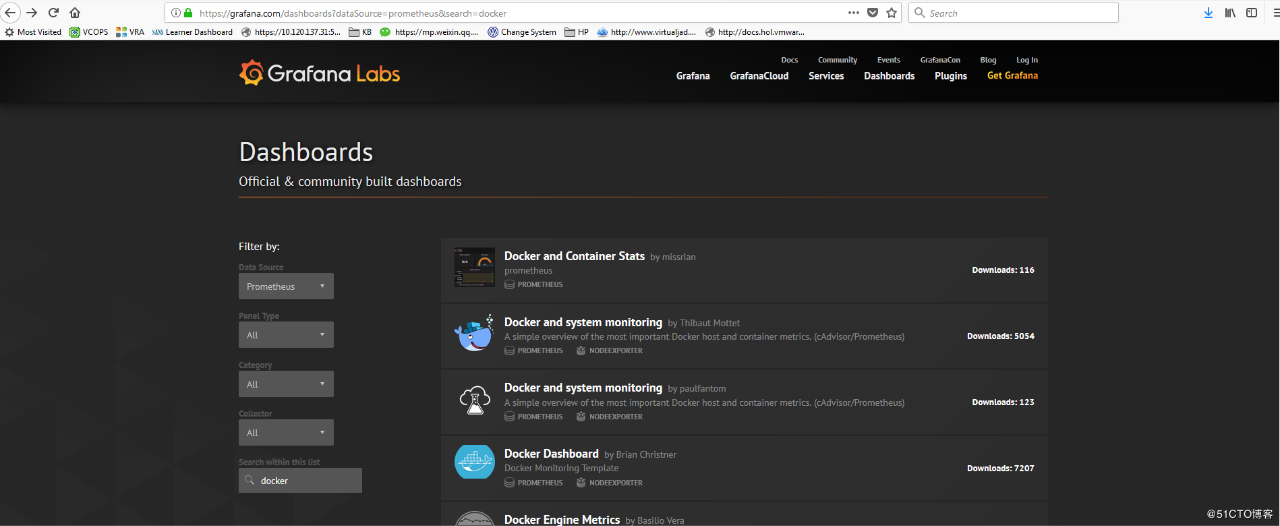
-
有些dashboard可以下载后直接导入,而有些需要修改后再导入,需要看dashboard的overview
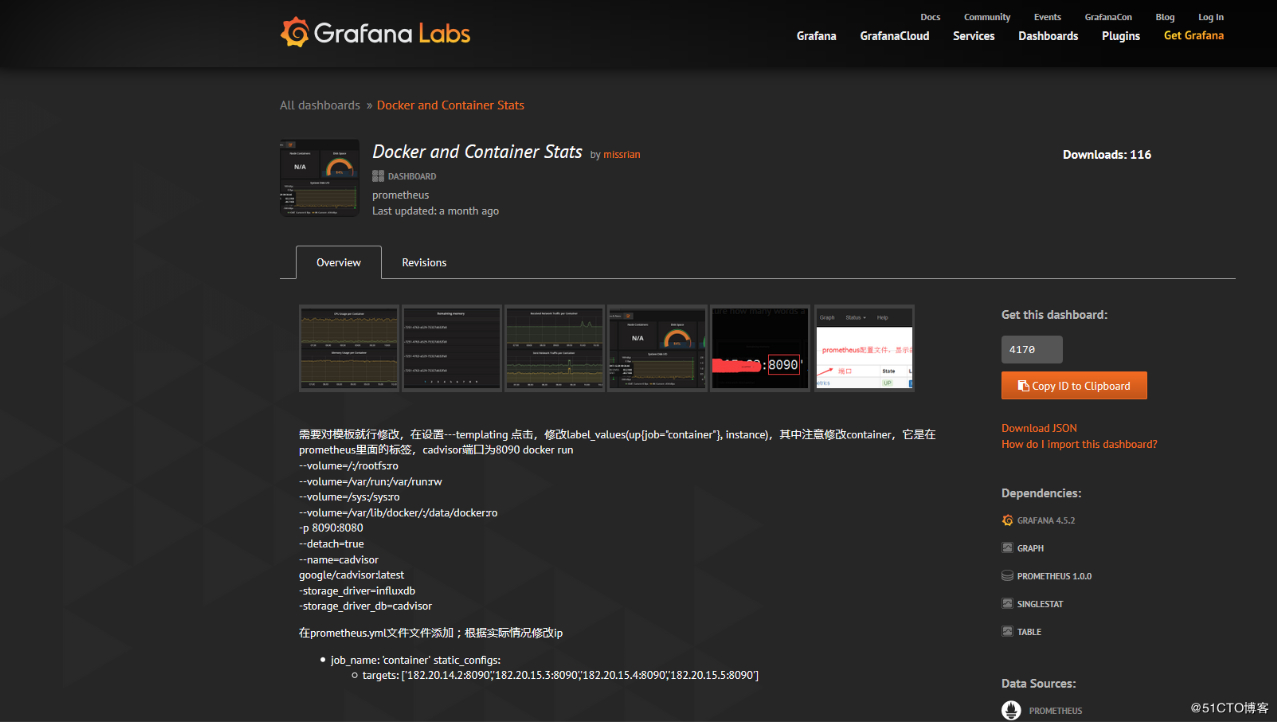
-
例如导入Docker and system monitoring dashboard
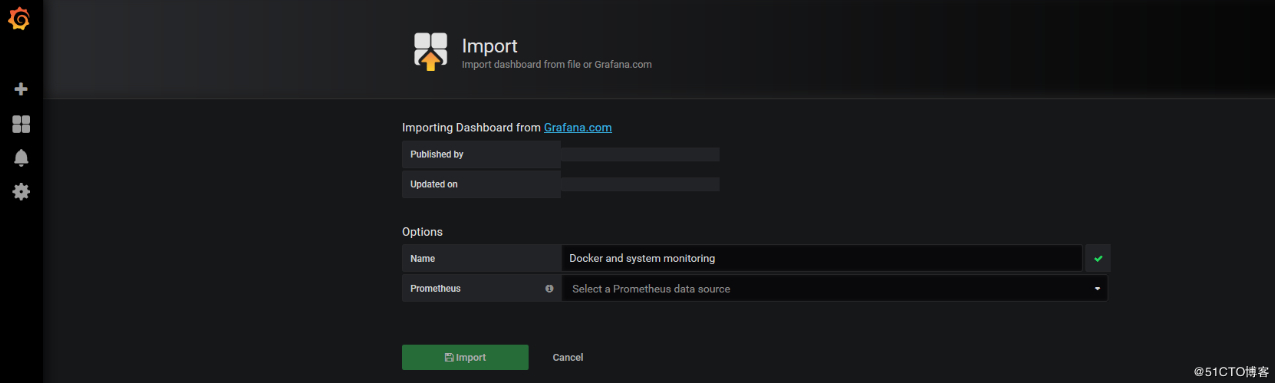
-
美好的画面立刻呈现了
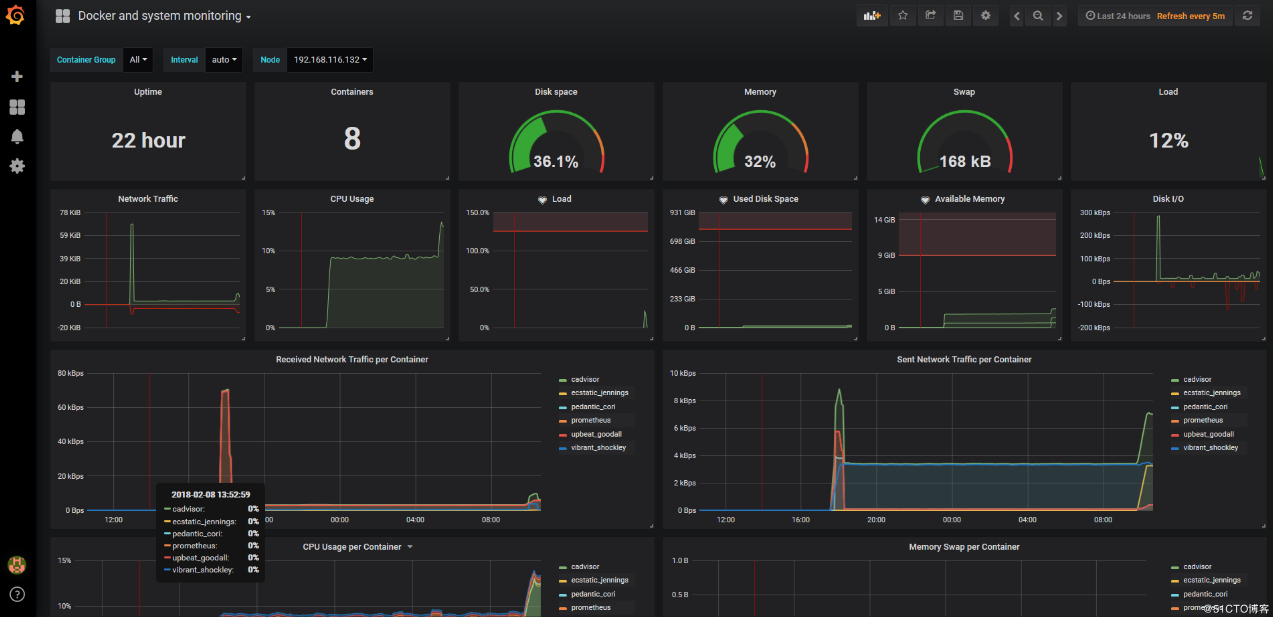
17.部署完成了,基本的dashboard可以通过开元网站下载,若果结合本地环境还还得需要深入研究,另外普罗米修斯强大的告警功能在这里受限于自己knowledge待下回分解了。
详见 http://docs.grafana.org/alerting/rules/
“The first 90% of the code accounts for the first 90% of the development time. The remaining 10% of the code accounts for the other 90% of the development time.” – Tom Cargill
标 题:Docker监控普罗米修斯作 者:Leif160519
出 处:https://github.icu/articles/2019/10/08/1570520164756.html
关于博主:坐标六朝古都南京,服务器运维工程师+桌面运维工程师,如有问题探讨可以直接下方留言。
声援博主:如果您觉得文章对您有帮助,可以评论、订阅、收藏。您的鼓励是博主的最大动力!
